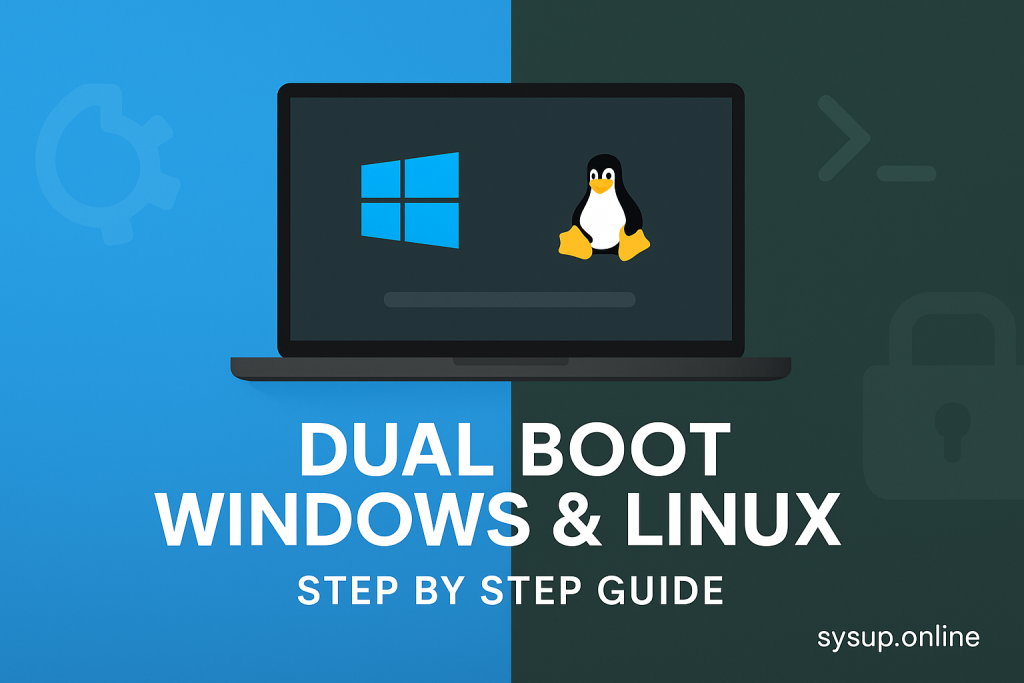
Learn how to dual boot Windows and Linux safely. This complete step-by-step guide explains requirements, partition setup, installation process, and tips for managing two operating systems on one computer.
Introduction
Many users enjoy the flexibility of using both Windows and Linux on the same computer. Windows is great for gaming, productivity software, and compatibility, while Linux is loved by developers, open-source enthusiasts, and those who value speed and security. By setting up a dual boot system, you can enjoy the best of both worlds without giving up either operating system.
This guide will walk you through the entire process of dual booting Windows and Linux in simple, easy-to-follow steps.
Step 1: Check System Requirements
Before starting, make sure your computer is ready for dual booting:
- A 64-bit processor with at least 2 cores
- Minimum 8 GB RAM (4 GB can work, but not recommended for smooth dual use)
- At least 100 GB free storage space
- UEFI or BIOS firmware support
- A bootable USB drive (8 GB or larger)
👉 Note: It is best to install Windows first and then add Linux. Windows does not play well if installed after Linux, while Linux is more flexible.
Step 2: Backup Your Data
Dual booting involves resizing partitions and making changes to your disk. There is always a risk of losing files if something goes wrong. To stay safe:
- Copy documents, photos, and important files to an external drive
- Use a cloud service like OneDrive, Google Drive, or Dropbox
- Create a full system image if possible
This ensures you can recover your data even if the installation fails.
Step 3: Prepare Installation Media
You will need two bootable USB drives: one for Windows (if not already installed) and one for Linux.
- For Windows: Download the Media Creation Tool from Microsoft and create a bootable USB.
- For Linux: Download your preferred Linux distribution ISO (Ubuntu, Fedora, Mint, etc.) and use tools like Rufus, Etcher, or Ventoy to make a bootable USB.
Step 4: Partition Your Hard Drive
To install Linux alongside Windows, you need free space on your disk:
- Boot into Windows.
- Open Disk Management.
- Right-click your main drive (C:) and select Shrink Volume.
- Free at least 50 GB for Linux (more if you plan heavy use).
Do not format this space yet; leave it as unallocated. Linux will handle it during installation.
Step 5: Install Windows (If Not Already Installed)
If your system already runs Windows, you can skip this step. Otherwise, boot from your Windows USB, follow the installation process, and install it on the main partition (C:).
Once Windows is installed, update drivers and make sure the system runs smoothly.
Step 6: Install Linux
Now it’s time to install Linux:
- Insert the Linux USB and restart your computer.
- Open the boot menu (keys like F2, F12, DEL, or ESC depending on your device).
- Select the USB drive and boot into the Linux installer.
- Choose Install Linux alongside Windows (most modern distros detect Windows automatically).
- If the automatic option is not available, select Something Else and manually assign partitions:
- Root (
/) – at least 30 GB - Swap – equal to your RAM (optional if you have plenty of RAM)
- Home (
/home) – the rest of the free space for your files
- Root (
Proceed with installation and let Linux finish setting up.
Step 7: Configure the Bootloader
Linux installs GRUB (bootloader) automatically. This allows you to choose between Windows and Linux every time you start your PC.
- When you power on your computer, GRUB will display a menu.
- Use arrow keys to select Windows or Linux.
- You can set a default operating system from within Linux.
Step 8: Post-Installation Tasks
After installing both systems:
- Update Linux using the terminal (
sudo apt update && sudo apt upgradefor Ubuntu/Debian). - Install drivers for graphics, Wi-Fi, and sound if needed.
- On Windows, run Windows Update to ensure everything is up to date.
- Consider installing shared tools (like VS Code or browsers) on both systems for consistency.
Tips for Managing Dual Boot
- Always shut down Windows properly before switching to Linux (avoid hibernation).
- If Windows updates overwrite the bootloader, use a Linux live USB to repair GRUB.
- Keep a backup of both operating systems for safety.
Conclusion
Dual booting Windows and Linux gives you the flexibility to enjoy the strengths of both operating systems. Windows provides excellent compatibility for software and gaming, while Linux offers speed, customization, and security. By carefully following the steps—backing up data, partitioning your drive, and installing both systems—you can run Windows and Linux side by side without issues.
With this setup, you’ll have the freedom to choose the right system for the right task, making your computer more versatile and powerful.