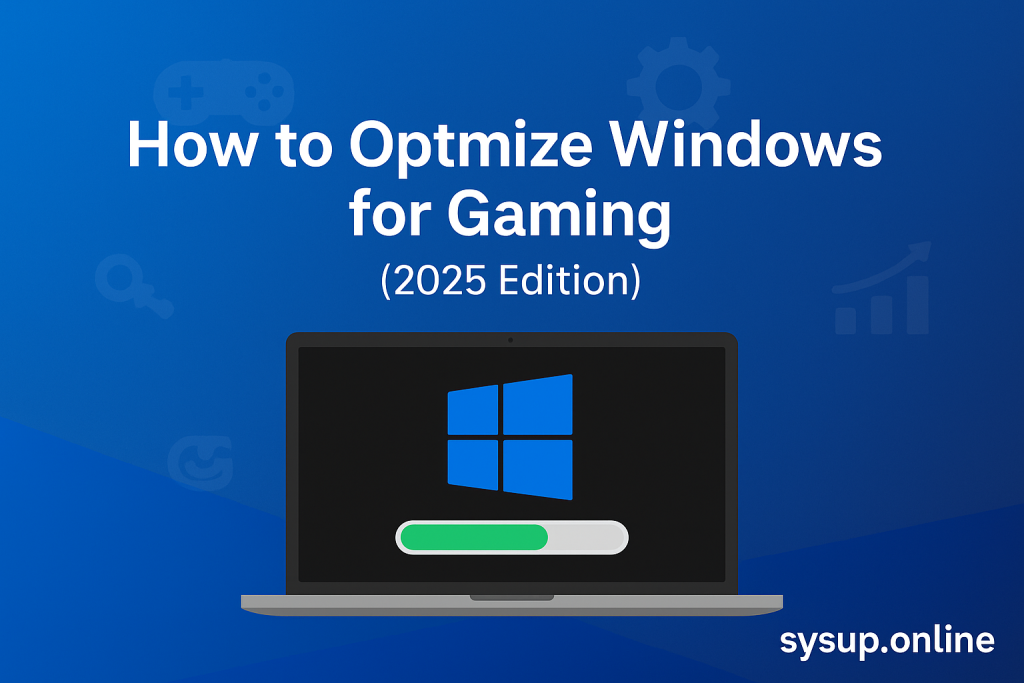
Want smoother gameplay on your PC? Learn how to optimize Windows for gaming in 2025 with these step-by-step tips. Boost FPS, reduce lag, and get the best performance for your favorite games.
Introduction
Gaming on Windows has never been more popular. With powerful GPUs, faster processors, and next-gen titles, players expect smooth performance and high frame rates. But even the strongest PC can feel sluggish if Windows isn’t optimized properly. The good news? With a few tweaks, you can make your system faster, reduce input lag, and unlock better gaming performance.
In this guide, we’ll cover the best ways to optimize Windows for gaming in 2025 — from system settings to software adjustments.
Step 1: Keep Windows and Drivers Updated
The first step to better gaming performance is staying up to date:
- Windows Updates: Go to Settings > Windows Update and install the latest patches. Microsoft often improves performance and security in new updates.
- GPU Drivers: Update your graphics card drivers (NVIDIA GeForce Experience, AMD Adrenalin, or Intel Arc Control). These updates often include optimizations for new games.
- Chipset and Audio Drivers: Visit your motherboard manufacturer’s site to get the latest versions for smoother system performance.
Step 2: Enable Game Mode
Windows 11 (and Windows 10) includes a Game Mode feature that prioritizes gaming resources.
- Go to Settings > Gaming > Game Mode and turn it on.
- This reduces background activity and ensures games run at their best.
For even more performance, enable Hardware-Accelerated GPU Scheduling (HAGS) under System > Display > Graphics > Default Graphics Settings.
Step 3: Adjust Power Settings
Gaming PCs need maximum performance, not energy saving.
- Go to Control Panel > Power Options
- Select High Performance or Ultimate Performance (if available)
This ensures your CPU and GPU run at full speed without throttling.
Step 4: Disable Unnecessary Background Apps
Background apps can eat up RAM and CPU. To free resources:
- Open Task Manager (Ctrl + Shift + Esc)
- Check “Startup” tab and disable apps you don’t need at startup
- Turn off unnecessary apps like messaging, cloud sync, or update checkers while gaming
Step 5: Optimize Graphics Settings
Windows lets you control graphics preferences:
- Go to Settings > System > Display > Graphics
- Assign your favorite games to use the High Performance GPU (dedicated graphics card instead of integrated)
Inside games, balance graphics quality with performance:
- Lower shadows and anti-aliasing if FPS is low
- Use resolution scaling or DLSS/FSR if supported
Step 6: Free Up Disk Space
Games run faster when your drive has enough free space:
- Use Storage Sense (Settings > System > Storage) to clear junk files automatically
- Uninstall programs you no longer use
- Keep at least 15–20% of your SSD free for smooth performance
If possible, install games on an SSD instead of an HDD. SSDs load games much faster.
Step 7: Turn Off Notifications and Background Overlays
Nothing breaks immersion like a random pop-up.
- Go to Settings > System > Notifications and disable unnecessary alerts while gaming
- Turn off overlays (like Discord, Xbox Game Bar, Steam, or GeForce Experience) if you don’t use them. They can impact FPS.
Step 8: Check Internet Settings for Online Gaming
For multiplayer gaming, network performance matters:
- Use a wired Ethernet connection instead of Wi-Fi for lower latency
- Close bandwidth-heavy apps (downloads, streaming) while gaming
- Enable Quality of Service (QoS) if your router supports it to prioritize gaming traffic
Step 9: Use Performance Monitoring Tools
Keep track of your PC performance with tools like:
- MSI Afterburner – monitor GPU usage, FPS, and temperatures
- HWMonitor – check system health
- Xbox Game Bar (Win + G) – built-in performance monitoring
This helps you spot issues before they affect your gameplay.
Step 10: Consider Hardware Upgrades
If you’ve done all optimizations but games still lag, it may be time for upgrades:
- Add more RAM (16 GB is the sweet spot for most modern games, 32 GB for heavy multitasking)
- Upgrade to an SSD or NVMe drive
- Consider a new GPU or CPU if your system is outdated
Conclusion
Optimizing Windows for gaming in 2025 is about making smart tweaks, reducing unnecessary processes, and ensuring your system is focused on performance. By updating drivers, enabling Game Mode, adjusting power plans, and fine-tuning graphics settings, you’ll unlock smoother gameplay and higher FPS.
Whether you’re into esports, AAA titles, or indie games, these tips will help you get the most out of your Windows gaming PC. So gear up, make these changes, and enjoy lag-free gaming in 2025.