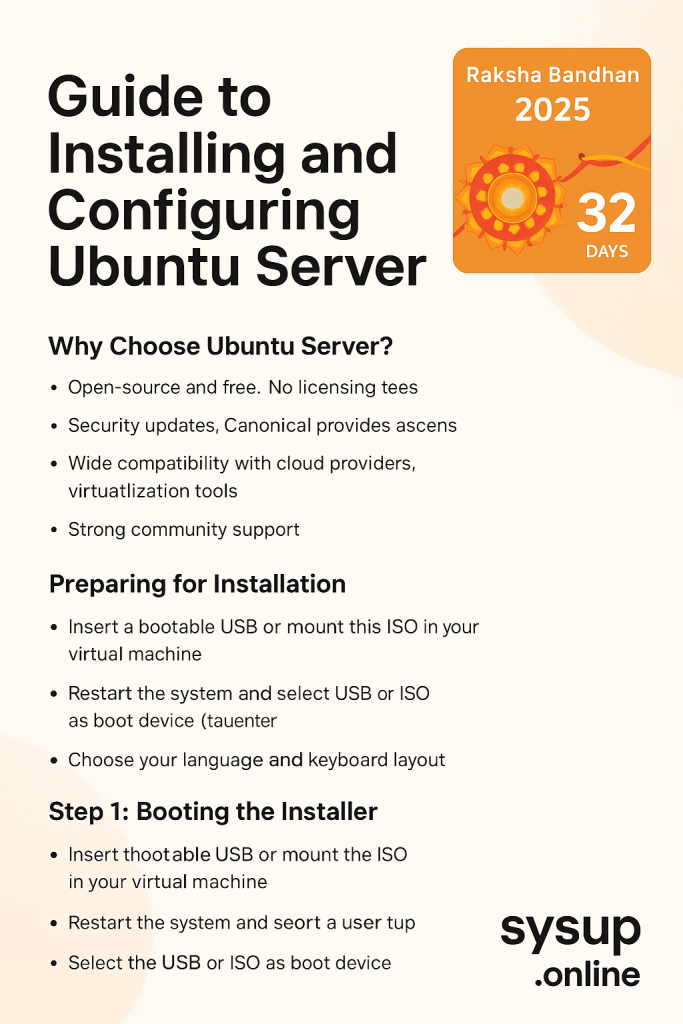
When it comes to building a stable and secure environment for web applications, databases, or cloud infrastructure, Ubuntu Server stands out as one of the most popular Linux distributions. Known for its performance, flexibility, and strong community support, Ubuntu Server is an excellent choice for both beginners and experienced system administrators. In this guide, we’ll walk through the process of installing and configuring Ubuntu Server to get you up and running efficiently.
Why Choose Ubuntu Server?
Before diving into the setup, it’s important to understand why Ubuntu Server is widely used.
- Open-source and free: No licensing fees are required, which makes it budget-friendly.
- Security updates: Canonical, the company behind Ubuntu, provides regular updates and long-term support (LTS) versions.
- Wide compatibility: It works seamlessly with cloud providers, virtualization tools, and container platforms.
- Strong community: With vast documentation and support forums, troubleshooting becomes easier.
Preparing for Installation
Before you begin, make sure you have the following:
- A system or virtual machine with at least 2 GB RAM and 20 GB storage.
- A bootable USB drive or ISO image of Ubuntu Server (downloadable from the official Ubuntu website).
- A stable internet connection to update and install additional packages.
It’s always a good practice to back up important data before starting the installation process.
Step 1: Booting the Installer
Insert the bootable USB or mount the ISO in your virtual machine. Restart the system and select the USB or ISO as the boot device. You will be greeted with the Ubuntu Server installation menu. Choose your preferred language and keyboard layout to proceed.
Step 2: Network Configuration
During installation, Ubuntu will ask whether you want to configure networking. By default, it attempts to use DHCP to automatically assign an IP address. If you are setting up a server in a data center or need a static IP, you can configure the network settings manually. A static IP ensures stability for services like web servers and databases.
Step 3: Storage Setup
Next, you’ll configure storage. Ubuntu offers guided partitioning for beginners and manual partitioning for advanced users. A common setup includes:
- Root ( / ) partition for the operating system.
- Swap space for handling memory overflow.
- Home ( /home ) partition if multiple users will use the server.
For most scenarios, the guided partitioning option is sufficient.
Step 4: User and SSH Setup
You’ll be asked to create a username and password. Ensure the password is strong to prevent unauthorized access. At this stage, Ubuntu also provides an option to enable SSH (Secure Shell). Enabling SSH is recommended because it allows remote administration of your server. If you skip this step, you can install and configure SSH later.
Step 5: Software Selection
Ubuntu Server comes with a minimal setup by default. During installation, you can choose additional packages like:
- LAMP Server (Linux, Apache, MySQL, PHP) for web hosting.
- Mail Server for email handling.
- File Server for network storage.
Select only the components you need to avoid unnecessary resource usage.
Step 6: Installing Updates
Once installation completes, log in with your username and password. Run the following command to update the system packages:
sudo apt update && sudo apt upgrade -y
This ensures your server has the latest security patches and bug fixes.
Step 7: Basic Configuration
After installation, some essential configurations will improve server security and performance:
- Create a new user with sudo privileges to reduce dependency on the root account.
- Configure the firewall (UFW):
sudo ufw allow OpenSSH sudo ufw enable - Set the hostname for easy identification on your network.
sudo hostnamectl set-hostname myserver - Install monitoring tools like
htopornet-toolsfor resource and network management.
Step 8: Remote Access and Maintenance
With SSH enabled, you can now connect to your server remotely using a terminal:
ssh username@server_ip
Regularly check for updates using sudo apt update && sudo apt upgrade and monitor logs for unusual activities. Setting up automated backups and enabling fail2ban can further enhance security.
Conclusion
Installing and configuring Ubuntu Server may seem intimidating at first, but the process is straightforward with proper preparation. From network setup to securing your server with SSH and firewall rules, each step ensures your system runs smoothly and safely. Whether you plan to host a website, run a database, or deploy applications in the cloud, Ubuntu Server provides a reliable foundation for your projects.